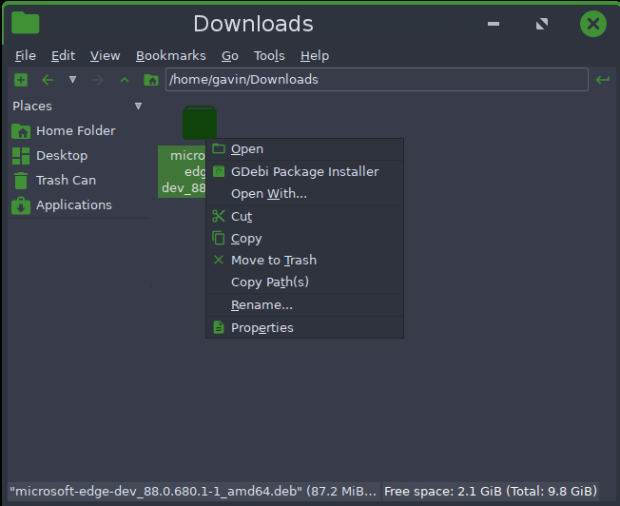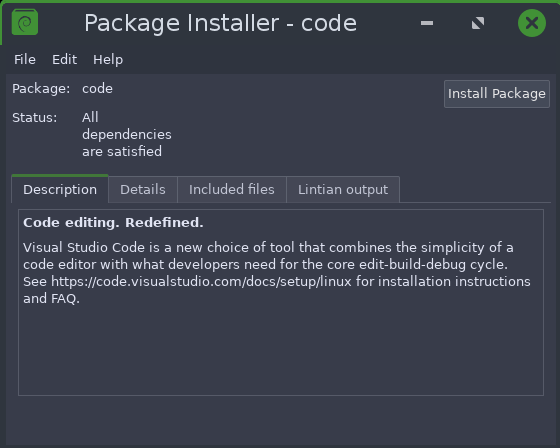Adding Software
Bodhi’s minimalist philosophy means that few applications come pre-installed on your system. Which means you are free to populate it with whatever software packages suit you best. This article describes the various ways you can do this.
Page Contents
The AppCenter
The Bodhi Linux AppCenter features a great selection of excellent software, all of which are verified to run without problems. All software in the AppCenter is installed directly from the default web browser (Chromium), making software installation a breeze. Search for the software by name or select from the listed categories to see what’s on offer.
Synaptic Package Manager
The AppCenter can only feature a tiny fraction of the thousands of programs available in the software repositories, and to access the rest you need to use the Synaptic Package Manager.
Main Menu > Applications > System Tools > Synaptic Package Manager
For more details and how to use, see: Synaptic Package Manager
The Terminal
If you know the name of the software package you need, you can quickly add it via Apt (the Terminology command-line interface for Synaptic). The command to run being:
sudo apt update && sudo apt install <package name>
Deb packages
Some software packages are not in the repository but are instead archived as .deb (Debian) files. You can download a .deb package and then install it using gDebi. You can get gDebi from the AppCenter. Once installed, you can load the application from the Main Menu
Main Menu > Applications > System Tools > gDebi Package Installer
It should also appear as an option on your file manager’s context menu. Right-click the downloaded .deb package, select the gDebi Package Installer option from the context menu, and the software will be installed.
In browsers such as Chromium / Chrome, after download, use the browser option (normally available in the bottom toolbar) to “open” file – this will open gDebi and select the package you’ve just downloaded.
Or, Firefox allows you to open the .deb download directly in gDebi.
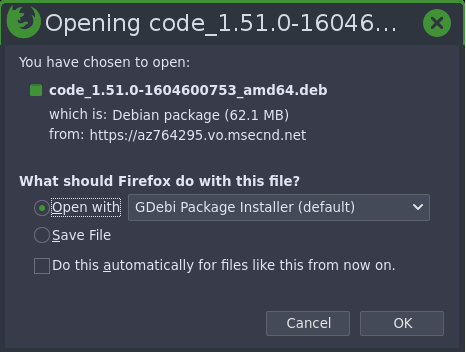
Or, with the Epiphany browser, double-click the downloaded file to open it with gDebi Package Manager.
Personal Package Archives (PPAs)
These are non-official third-party repositories, often software developers’ repositories, which may contain more up-to-date versions of software than is available in the official repository. Bodhi Linux does not recommend that you use such unofficial repositories, and you do so at your own risk: some files downloaded from them may conflict with what’s already on your system. If, despite the risk, you do wish to make use of a PPA, you must first download software-properties-common from Synaptic.
If a package you want is not available in the official repository or as a .deb file, or if it is out-of-date, your best option is to put in a request for it to be added/updated. You can do this at the Software Request Thread in the Feedback section of the Bodhi Linux Forum.
Snaps
Snap (sometimes referred to as Snappy) is a software deployment/package management utility built by Canonical and can be seen as a distant cousin to Apt & Synaptic Package Manager and an alternative to Flatpak. With this installed you can install Snaps (isolated software packages).
For more information on snap and snaps see the page: Snap in the Wiki
Flatpak
Flatpak is a software deployment/package management utility built by Redhat and can be seen as a distant cousin to Apt & Synaptic Package Manager and an alternative to Snap. With this installed you can install Snaps (isolated software packages).
For more information on Flatpak, FlatHub and Flatpak Apps see the page: Flatpak in the Wiki
Bodhi Linux Home
Bodhi Linux – Wiki Home Page
Bodhi Linux – Wiki Table of Contents