Profiles
Profiles store the customizations you’ve applied to your desktop.
These customizations include:
- The shelves you’ve set up
- Any key or edge bindings
- Your choice of GTK theme
- The fonts or colors you’ve applied
- The number of virtual desktops
- Your choice of wallpaper(s)
- Along with menu customizations such as disabling icons or turning off ‘Generic’
- and even things like your Screen Blank settings.
They do not store your choice of Moksha theme, however.
Note: Moksha themes are quite separate from profiles, and should not be confused with them: themes control the default appearance of things, not your customizations
A new installation uses a profile called Bodhi Linux. Unless you’ve since applied a different profile, any tweaks you’ve made to your desktop are stored in that.
If you wish to save the current state of your customizations, perhaps because you think you might want to return your desktop to that state at a later date, or because you want to copy all those customizations to a Bodhi Linux system running on another computer, you can do so at the Profile Selector dialog box:
Main menu > Settings > Settings Panel > Settings > Profiles
Click Add at this dialog box, and enter the name of your choice.
Note, however, that you will still be using the Bodhi Linux profile, NOT your newly-added one, and any further customizations that you make will be stored in Bodhi Linux. If you want to use that instead of your newly-added profile, you must highlight it at this dialog box and click Apply. It will then be the active profile, storing any subsequent customizations.
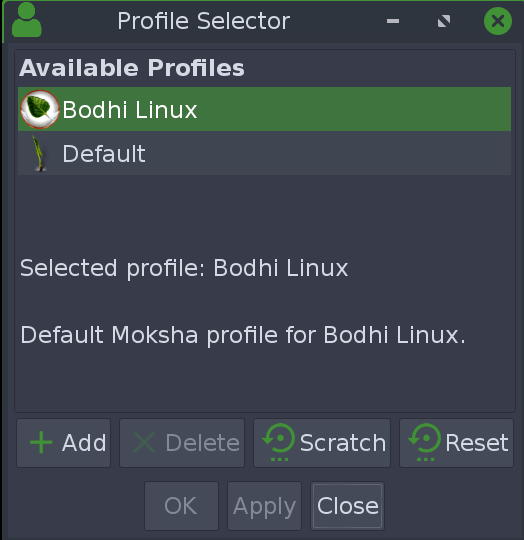
Here’s an example of the use of profiles: Possibly you are thinking of experimenting with your current theme by applying a variety of fonts and colors to the various elements of the desktop. It may be worth saving your profile first to return to the previous settings for fonts and colors. In case you’ve decided to use a different theme which doesn’t work with your new choice of colors, simply apply your previously-saved profile.
Each profile has its own folder in the hidden folder .e/e/config in your home directory (to see hidden folders, press <Ctrl>+<H> in your file manager). If you wish to apply a profile to another computer running Bodhi Linux, simply copy its folder to the same location on the other computer, then open the Profile Selector dialog box on that system, then apply it.
Further exploration:
Back to Moksha Guide
Bodhi Linux Home
Bodhi Linux – Wiki Home Page
Bodhi Linux – Wiki Table of Contents
